8 Tips to Organize Canva Projects
- Nakia Evans
- Dec 28, 2023
- 2 min read
Efficiently organizing your Canva projects is crucial for saving time and enhancing productivity. Consider the following 8 tips to maintain an organized workflow:
1. Establish Consistent Naming Conventions: Utilize a standardized naming system for files and folders.
2. Create a Folder Structure: Develop a hierarchical organization to structure your projects effectively. (Listings, Buyers, Social Media, Presentations, Brokerage, Team, Profile photos, logos, Celebration, Brand, Under Contract, Just Sold, Property Photos, youtube, videos, etc)
3. Leverage Canva's Built-in Folders: Utilize Canva's provided folders to categorize designs based on type or theme.
4. Design Templates for Repeated Use: Create templates for frequently used designs to streamline your workflow.
5. Utilize Color-Coding: Employ color-coding techniques to quickly differentiate between various design types.
6. Track Design Revisions: Implement version control to keep track of modifications made to your designs.
7. Archive Old or Completed Designs: Reduce clutter by archiving outdated or finished designs for future reference.
8. Utilize Canva's Search Function: Make use of Canva's search feature to locate specific designs swiftly.
Here's some Action steps to help you.
1. Establish Consistent Naming Conventions:
- Action Step: Develop a clear and concise naming system for your Canva files. Include key details like project type, date, or theme to facilitate quick identification.
2. Create a Folder Structure:
- Action Step: Organize your projects into a structured hierarchy. For instance, categorize folders into broad themes such as Listings, Buyers, or Presentations. Further, subdivide each category for detailed organization.
3. Leverage Canva's Built-in Folders:
- Action Step: Explore Canva's built-in folders and utilize them to categorize your designs based on specific types or themes. This built-in feature can complement your folder structure.
4. Design Templates for Repeated Use:
- Action Step: Identify designs you frequently use, such as social media posts or property listings. Create templates with customizable elements, saving time on repetitive tasks.
5. Utilize Color-Coding:
- Action Step: Assign distinct colors to different types of designs or projects. This visual cue aids in quickly identifying and selecting the right project, boosting efficiency.
6. Track Design Revisions:
- Action Step: Establish a version control system, perhaps by adding version numbers or dates to your file names. This ensures you can easily trace and revert to previous iterations if needed.
7. Archive Old or Completed Designs:
- Action Step: Regularly review your projects and archive completed or outdated designs. This declutters your workspace while preserving a record for future reference.
8. Utilize Canva's Search Function:
- Action Step: Make the most of Canva's search functionality by using keywords or project names. This helps you quickly locate specific designs, saving valuable time.
Bonus Time Management Tip:
- Action Step: Add "organizing Canva" as a weekly appointment in your calendar. Treat it like a non-negotiable meeting to maintain a consistent and organized workflow, preventing overwhelm.
Efficiently managing your Canva projects is a game-changer for productivity. Stay organized, save time, and conquer your design tasks with ease. Remember, time spent organizing is time saved creating!
By implementing these tips, you will enhance your workflow, effectively manage your Canva projects, and maximize productivity.
Download my Canva for Realtors checklists guide to help you enhance your skills on Canva.


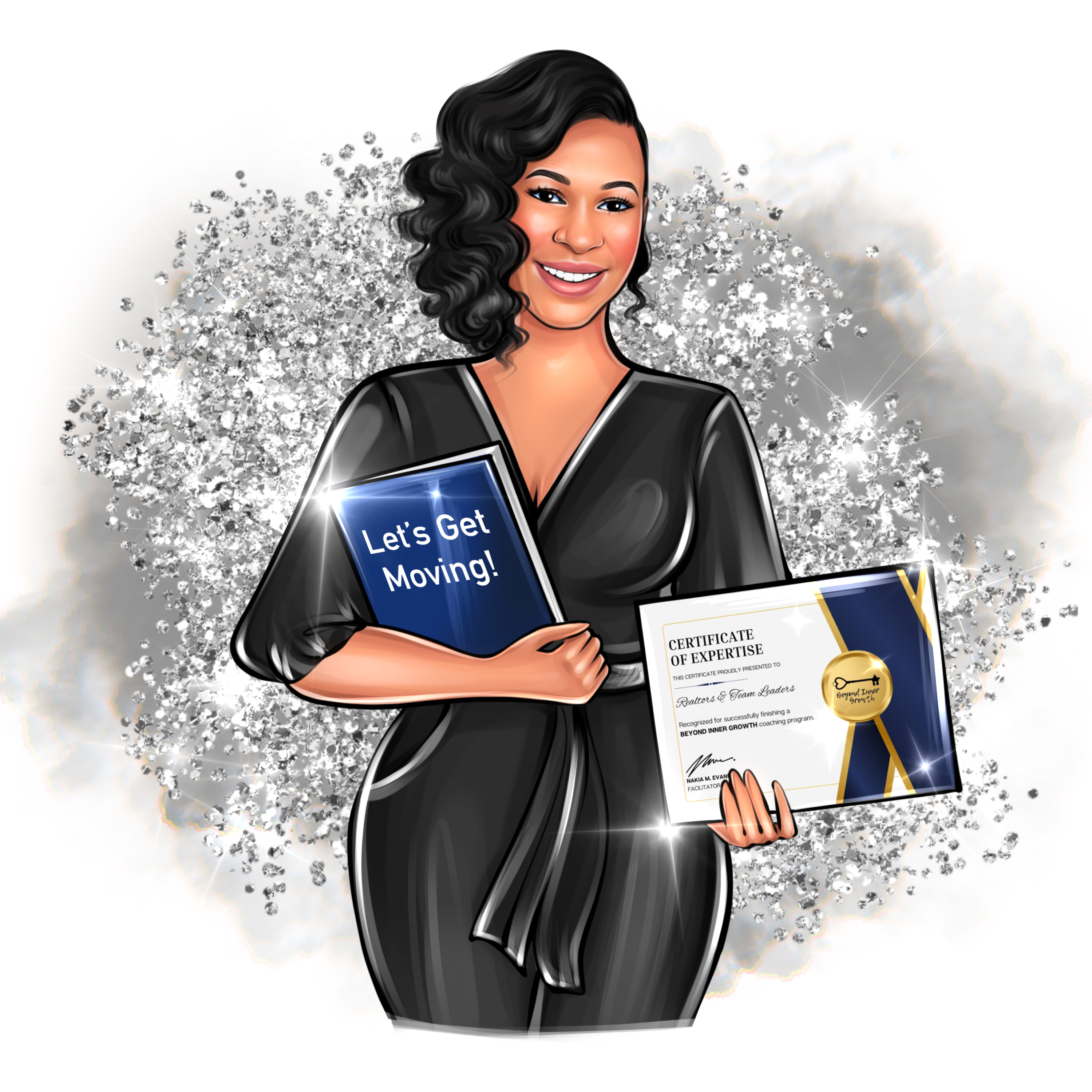


Comments